We all love to browse on the Internet, but not many people enjoy that experience because of the small screen monitors. People who still have a 14" monitor, find it difficult to view and browse through the websites. Especially nowadays where the websites are so much dynamic, it is really a different browsing experience to view them on the big screens. But no more worries, using a simple Keyboard Shortcut all of you can view and browse the websites in a Larger and Full Screen view.
Not many people know, that you have an option in most of the web browsers to browse through the websites in the full screen mode. You just have to press F11 key on your Keyboard and it will immediately hide your browser's Address Bar, Toolbars, Tabs and Windows Taskbar in order to give you a Full Screen view mode. Let me show you the normal view of the website which we see without using this option.
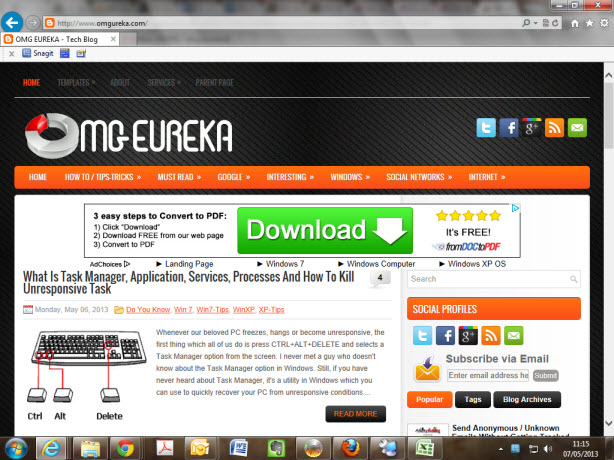
Now, if you press F11 key on your Keyboard, it will show you the webpage in the Full Screen view mode by hiding the browser's Address Bar, Toolbars, Tabs and Windows Taskbar.
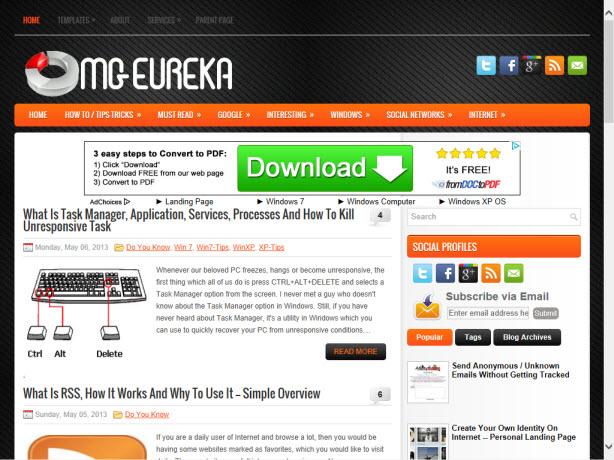
Clicking the F11 key once again will close the Full Screen Mode and your browser will return to the Normal Mode. In order to show you the actual difference between the two modes, take a look at the below picture which is self explanatory. (The left picture is a Normal view and the Right picture is a Full Screen View)
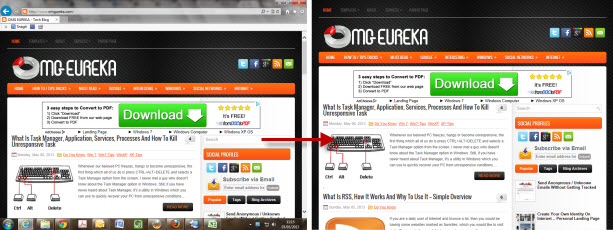
In Internet Explorer and Firefox, if you take your mouse cursor to the Top of the Screen, it will then bring down the Address Bar and will show you the open tabs as well. With the help of this, you can easily open different websites in different Tabs and then can enjoy browsing each website in the Full Screen Mode.
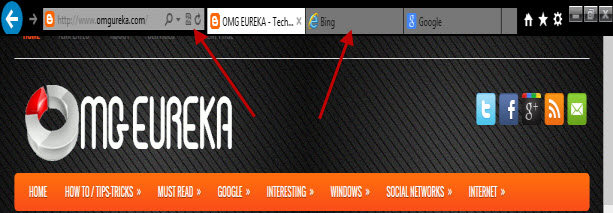
Unfortunately, this doesn't happen in Chrome. Means, the Full Screen Mode do work in Chrome but you cannot see your open Tabs or browser's address bar even if you take your mouse cursor on top of the screen. Hopefully in the near future this feature will come in Chrome as well, but for the time being, you have to press F11 once again to bring back Chrome in the Normal Mode and then View your open Tabs and the Address bar.
No comments:
Post a Comment