Add Any Folder Or Software Shortcut In My Computer Window
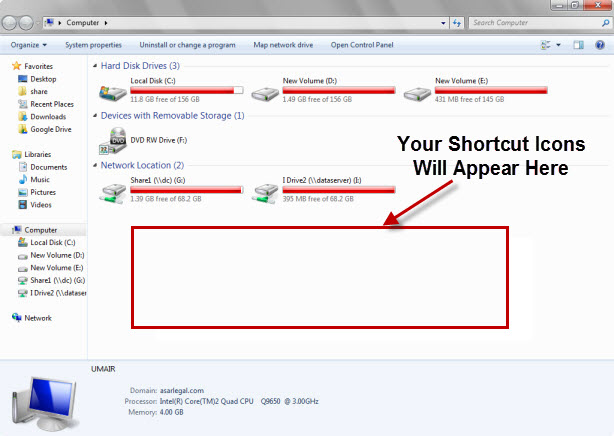
How To Add Any Folder Or Software Shortcut In My Computer Window
1. Click Start Menu.
2. Type %appdata% and press Enter.
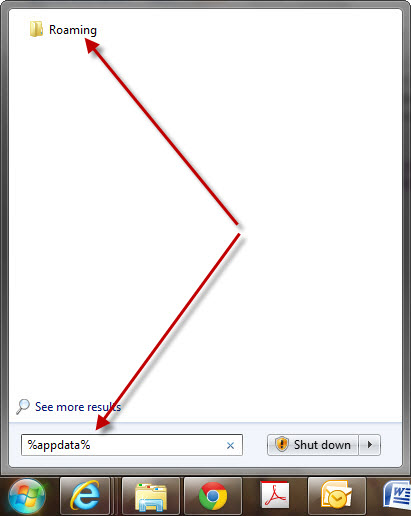
3. It will open a Hidden folder name Roaming.
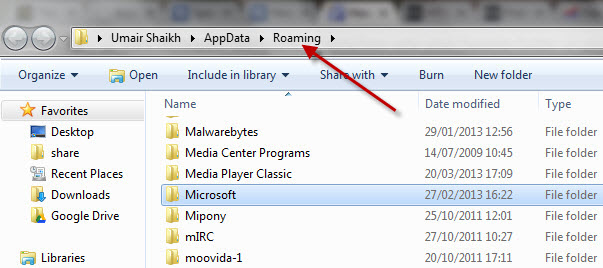
4. Now inside Roaming Folder, double click Microsoft.
5. Inside Microsoft, double click Windows.
6. Inside Windows, double click Network Shortcuts.
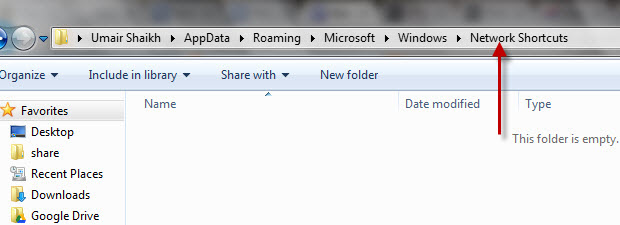
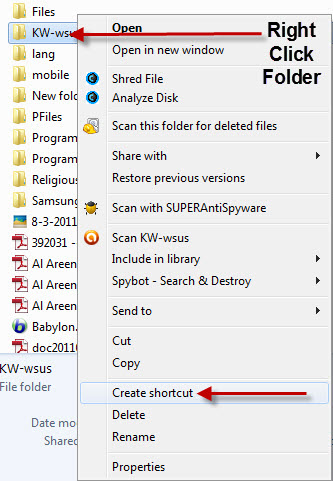
9. It will immediately create a Shortcut of that folder in the same place.
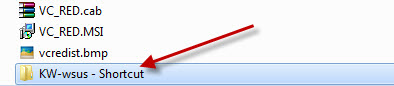
10. Now Copy this folder and paste it in the Network Shortcuts Folder.
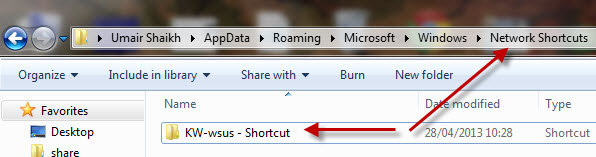
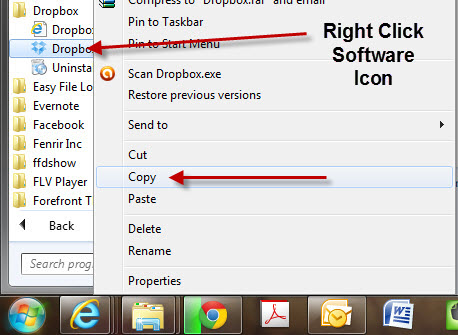
13. Now go back to the Network Shortcuts folder and Paste it.
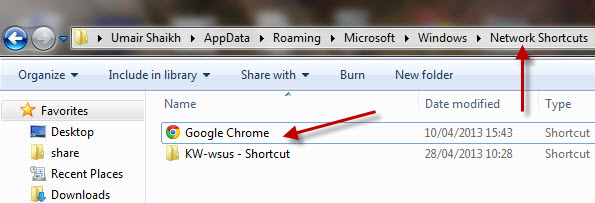
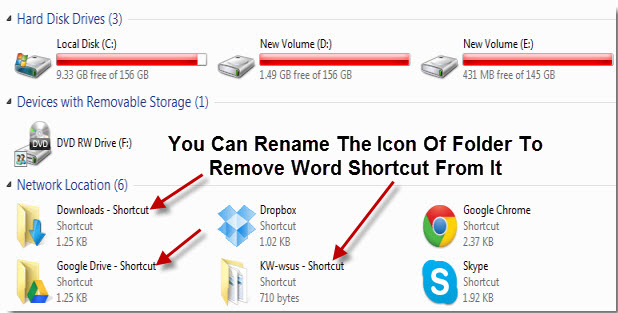
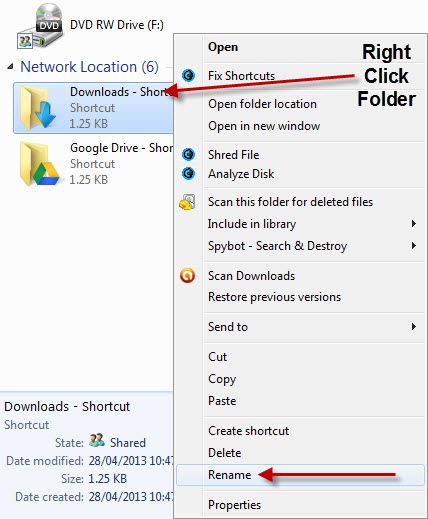
16. Enjoy your Favorite Folders and Software Shortcuts in the Computer window.
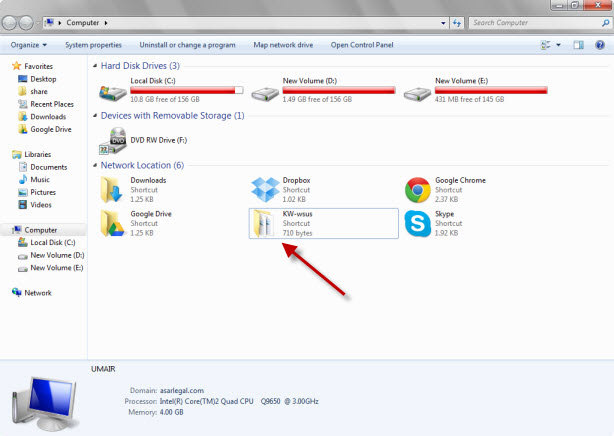
My Computer (in Win XP) or Computer (In Windows 7 & 8) is the most accessible place in Windows after Desktop. By default you will see icons for your Drives (C Drive, D Drive etc.), CD / Flash Drive Icon and Network Locations in it. But you can make it more useful by adding your Favorite Folders and Software shortcuts in it.
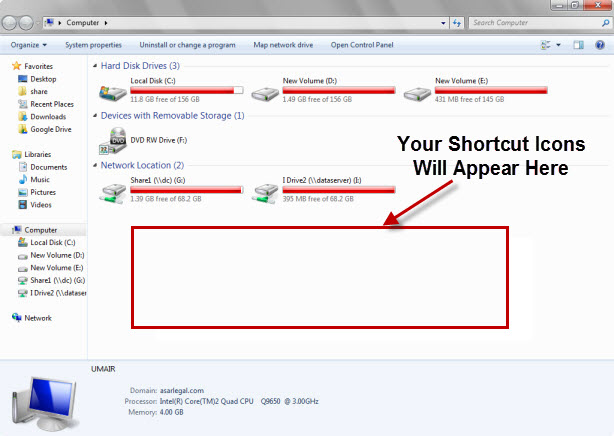
Previously I have explained how you can add your Favorite Folder in Right Click Menu, In the Taskbar, In the Favorites Section or even in the Start Menu. Likewise others, I am sure you are going to love this trick as Well.
Note: This trick is only possible in Windows 7 and 8
How To Add Any Folder Or Software Shortcut In My Computer Window
1. Click Start Menu.
2. Type %appdata% and press Enter.
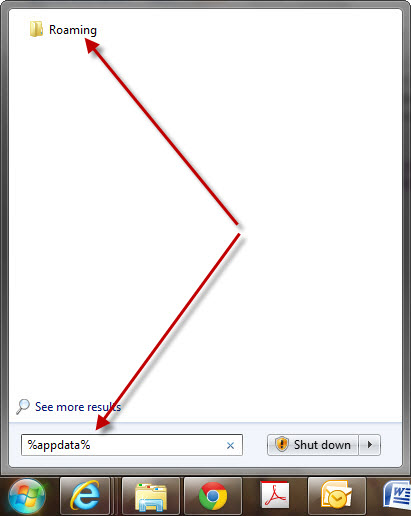
Note: In Windows 8, press WinKey+R to open Run, then type %appdata% and pressEnter.
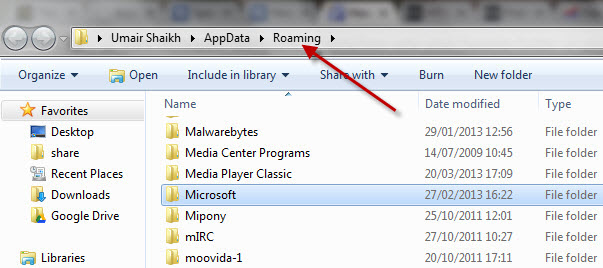
5. Inside Microsoft, double click Windows.
6. Inside Windows, double click Network Shortcuts.
7. Inside Network Shortcuts folder, you have to place the shortcuts of those Folders / Software which you want to appear in the My Computer window.
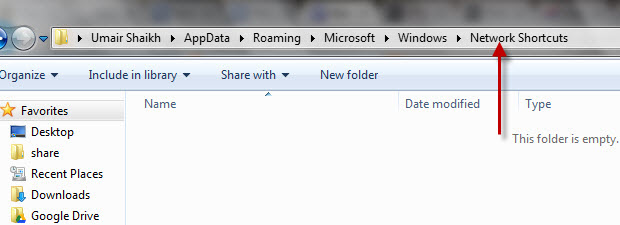
Note: You just have to create a folder shortcut and put it inside a Network Shortcuts folder. Don't copy the whole folder in it.
8. To create a shortcut of your Favorite Folder, Right Click it and select Create Shortcut.
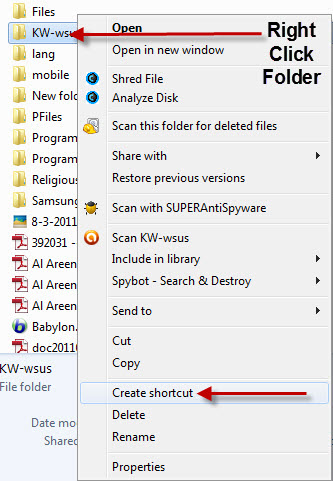
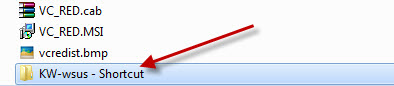
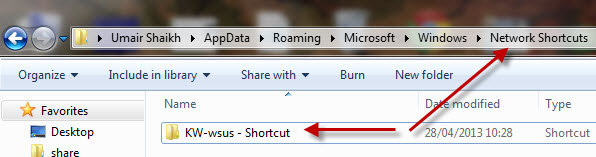
11. You can do the same thing for any Software as well. In order to put the Shortcut of any Software icon in the My Computer window, Right Click the Software icon and Copy It or simply select the Software icon and press CTRL+C to Copy it.
12. You can also Right Click the Icon of Software in the Start Menu and Select Copy.
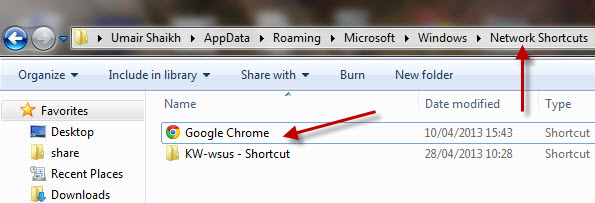
14. After doing the same things for all of your Favorite Folders and Software, Open Computerwindow and you will see all of those Shortcuts in that window.
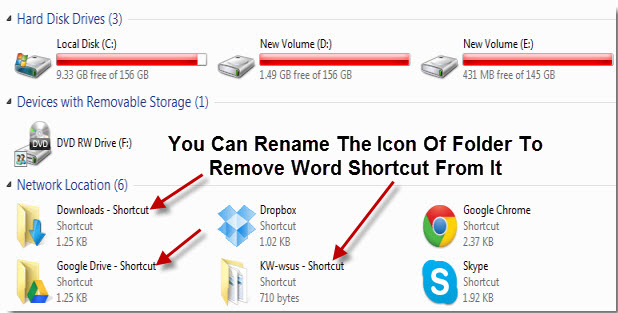
15. Since I don't like the Shortcut name to be appeared in Computer window for all the Folders, that's why I thought to rename those Shortcuts. To do that, simply Right Click any icon and select Rename or you can select the Icon and click F2 key on the Keyboard to Rename the file.
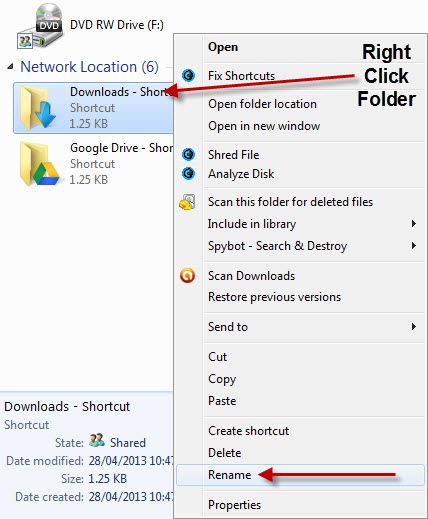
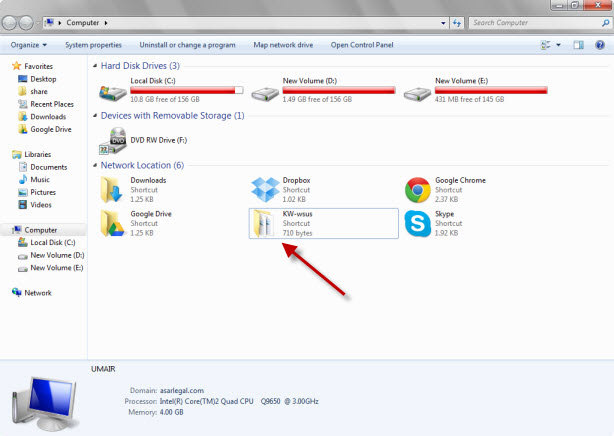
No comments:
Post a Comment