Watching videos at the streaming websites (YouTube, Dailymotion, Vimeo etc) is one of the things which most of us just love doing it. We saw how you can download YouTube videos without using any software and also download Facebook videos without using any software, but what If you only need the Audio, not video.
 Lets say you watched a video of a song which a Singer sang live at a concert or you watched a video of a Religious speech or a Documentary movie. Now the only thing which you are interested in, is the Audio of that particular Video. There is no need to download the whole Video when you only want to listen the audio. Once you have the Audio, you can then save that file easily in your IPod, MP3 players, Cell phones or USBs.
Lets say you watched a video of a song which a Singer sang live at a concert or you watched a video of a Religious speech or a Documentary movie. Now the only thing which you are interested in, is the Audio of that particular Video. There is no need to download the whole Video when you only want to listen the audio. Once you have the Audio, you can then save that file easily in your IPod, MP3 players, Cell phones or USBs. Well guess what, you can easily convert many videos from online streaming websites (YouTube, Dailymotion, Vimeo etc) into an Audio format (MP3, WAV, AAC, WMA, WAV, FLAC etc.) without using any software. Yes, you read it correctly, It’s possible and for that all you need is a browser and an Internet Connection (ofcourse…it’s a dumb thing to even mention).

Though I love to use different kind / types of software for different purposes, but when the same goal can be achieved without cluttering my PC with bulk of software, then why don't adopt that method. MP3 Grabber is a website from where you can easily grab high quality Audio from many online Video streaming websites like YouTube, MySpace, Vimeo, DailyMotion, 5min.com, MTV.com, Yahoo! Video, Google Video and many others. Mp3grabber is an excellent online application that gives you everything you need to convert online video to mp3 for free
Note: You will find plenty of ways to extract the Audio from online Videos, but I found this method easiest, quickest and hassle free. Below method you can use in any browser and hopefully without any trouble. The only thing which you need to have it installed in your computer is JAVA. Make sure that you have Java Installed in your computer and your browser is supporting it. To check, visit this link and follow the steps if not installed.
Convert Video To Audio or Extract Audio From Video Without Using Any Software
1. Go to any Video Streaming Website and open the video which you want to convert or extract the Audio from.
Note: For this article, I have used a video from Dailymotion.com
2. Copy the URL address from the browser's address bar.
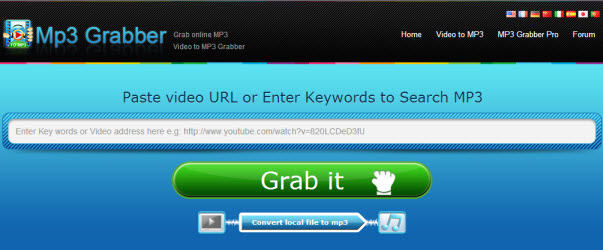
4. Paste the copied URL in the big box and click Grab It button.
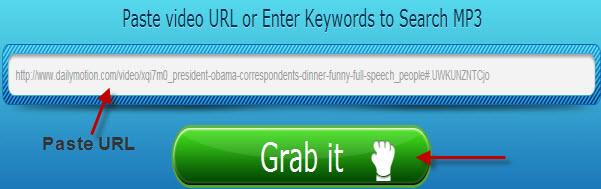
5. It may ask your permissions to run the Java applet. Though it's not necessary but depending on your browser and the version of Java software installed in your PC, you may also see a notification like this.
In Chrome -- Click Run / Allow this time
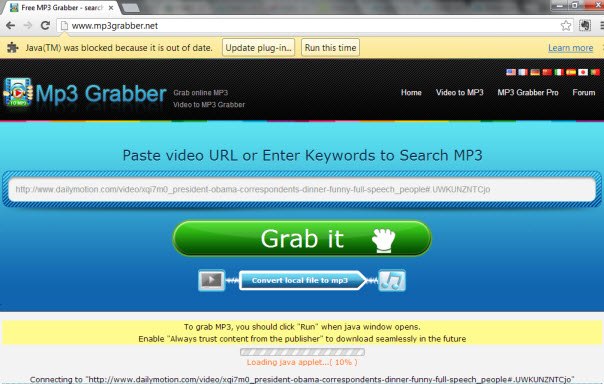
In Internet Explorer -- Click Allow / Later (if java is not updated in system)
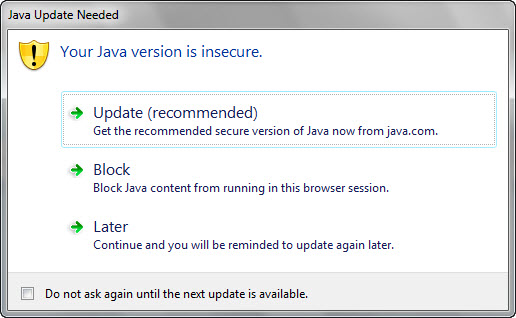
In Firefox -- Click Activate
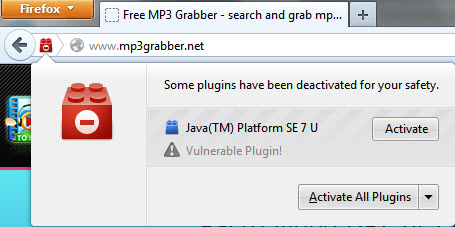
6. After allowing Java to run in the browser, now a Java pop-up message will appear. ClickRun button.
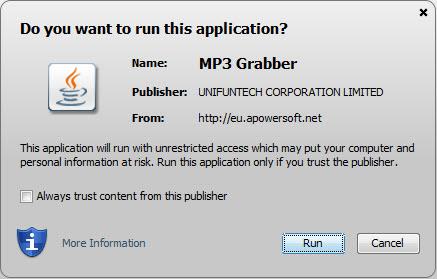
7. Now your browser may take few seconds and will show you different audio formats, from which you can choose the one you want to download. You can also change settings related to Bitrate, Channels and Sample rate if you want (otherwise defaults are perfect).
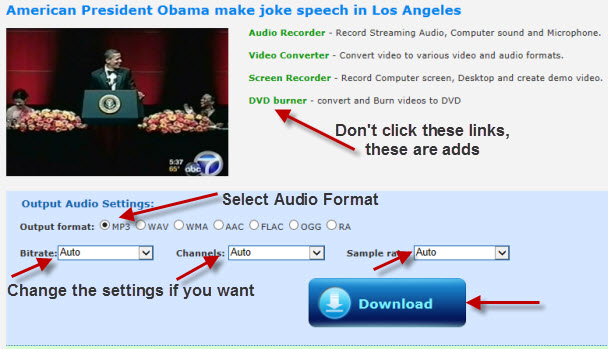
Note: If you only see the download button and not the Thumbnail Preview of the video (as shown above), then it means that the video is loaded properly and cannot be downloaded. Close all the browsers and repeat the same steps told above. If again you don't see the Thumbnail Preview of the video, it means that the video cannot be downloaded (due to any reason)
8. Click the Download button, save the file anywhere in your computer and MP3 Grabber will begin the conversion process.
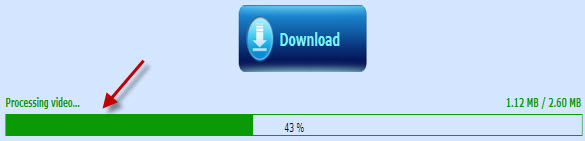
9. Once the conversion is complete, the file will be downloaded and saved in your computer. That's it.
Original Post on :

No comments:
Post a Comment