If you are one of those who like background wallpaper at Bing (search engine) and wish to have the same at Google search page as well, than your wish came true with the help of a Chrome browser extension -- Custom Google™ Background. With the help of this extension you can add any background picture at the Google Search Page. Just check out below how awesome it really looks.
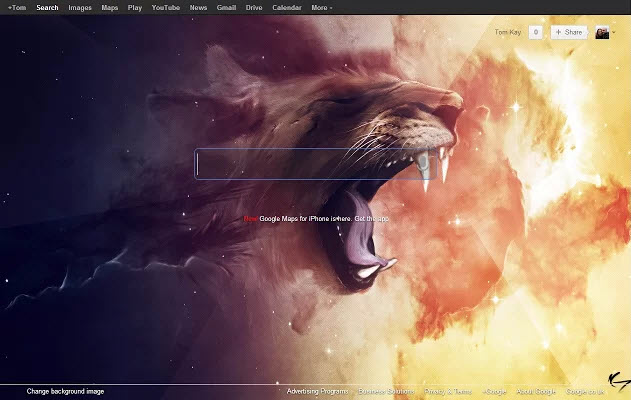
Note: This thing is only possible if you are using Google Chrome as your browser. If you haven't used Google Chrome till now, than read the reasons why you should start using it immediately.
Customize Google Search Page And Add Background Picture
1. To install this extension - Click Here (In Google Chrome Only)
2. Click Add To Chrome button at the top right corner of the page.
2. Click Add To Chrome button at the top right corner of the page.
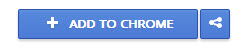
3. A message will pop-up asking you to confirm new Extension. Click Add.
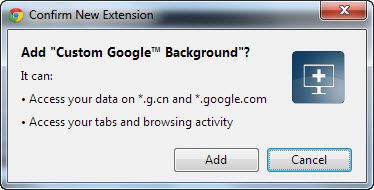
4. After adding the extension to Chrome, a new Tab will open asking you the location of picture which you want to set as a background image at Google Search page.
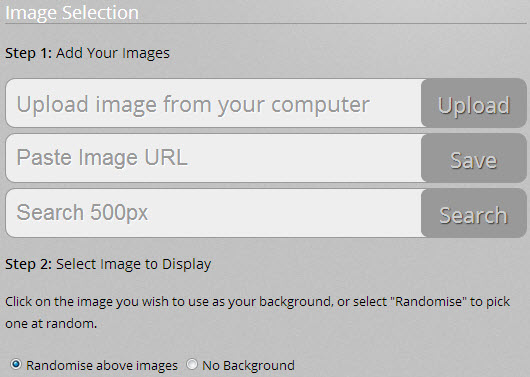
5. You can either upload the image from your computer or you can also give the URL of the picture if it's uploaded somewhere else.
6. Once the picture is uploaded, Go to Google Search and you will see your Image as a background picture.
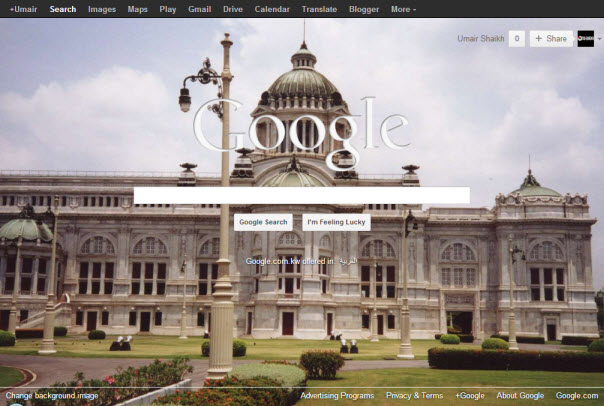
7. If you want to Change the background Picture, than just click the Change Background Image link at the bottom left corner of the Google Search Page.
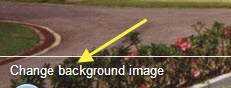
8. Following the same steps as told above, you can Upload your new background picture.
9. If you want different Background picture each time you open Google Search, than just Upload multiple pictures following the same method told above.
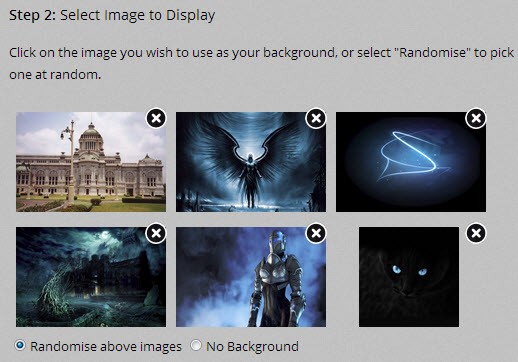
10. When you are done with uploading of pictures, all of your pictures will appear at the bottom of that window. Now whenever you open Google Search page, a new image will appear.
11. You can further customize Google Search page by changing the options of this Extension. For example, If you don't want Google Logo to appear at the Google Search Page, than you have an option for that as well. Just Click the Change Background Image link at the bottom left corner of the Google Search Page and you will see Additional Options on your Right side.
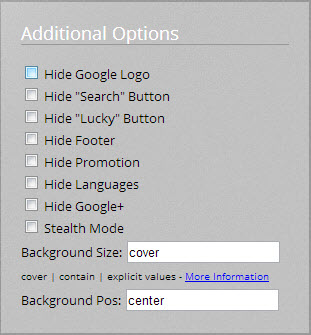
12. If you enable Hide Google Logo option and visit the Google Search page again. You will notice that the Extension has removed the Google Logo from the page. Cool Isn't It.
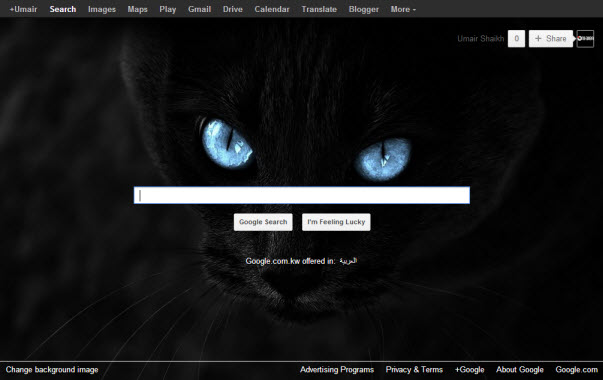
Originally Post : http://www.omgureka.com/2013/02/add-background-picture-image-customize-google-search-page-chrome-extension.html
No comments:
Post a Comment