Many of you would already be familiar with the Skype, which is a Chat / VOIP messenger. Viber is another very famous multi-platform chat messenger which people can use it on the iPhone, IPad, Android cell phones / tablets, Blackberry, Nokia phones, Windows phones and Bada devices. In Viber you can chat with your friends, share pictures, record and send video clips, share locations, make voice calls to Viber users using Wifi / 3G Internet connect and many more. If you have never tried Viber on your cell phone, then I highly recommend to give it a try at least and then let me know in the comments section (at the bottom of the page) what you think about it.
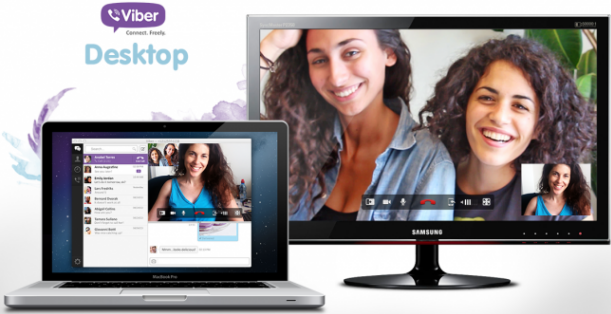
Picture Ref: androidcentral
Viber New PC Software
Why To Use Viber
It's not because I am saying so you have to give it a try, but because there are more than 200 million users who actually are using Viber on their cell phones. We are in an era where Android and IPhones are everywhere, and apps like these cuts down your mobile bills a lot. I myself using Viber for a long time and I should say that it's getting better and better. Especially after this recent update from Viber, it has improved a lot and I am enjoying using it. If you are still confused, then lets see if below features can impress and push you to give it a try at least.
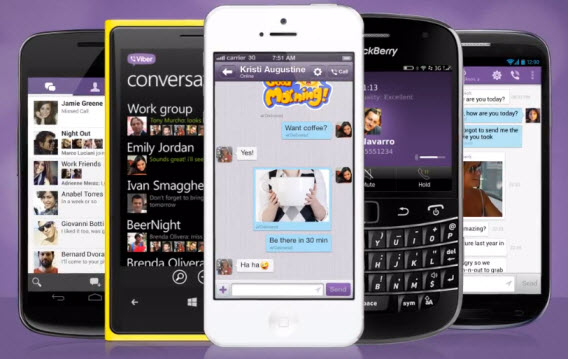
3. Viber is very simple to use. Once you install Viber on a cell phone, it automatically checks your contacts list (address book) and makes a separate list of those people who are using Viber on their cell phones. This makes it easy for you to instantly chat and call to your friends without actually adding and sending requests to each of your friend individually. Otherwise in other messengers (including Skype) you have to manually search and add your friends, and then have to wait for your friend to accept the request.
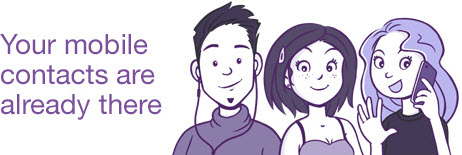
4. Another thing what I like about Viber is, as soon you install Viber on your cell phone, it will send a notification to all of your friends who are using Viber (it will check your contact list). Likewise, whenever you add a new contact in your Cell phone and if that new contact is using Viber, then it will automatically update your friends list as well.
5. It's AD Free. You will not find any kind of AD in the Cell phone or Desktop Application at all.
6. You don't have to open Viber each time when you turn on your Cell phone. It automatically turns on and runs in the background without draining your battery.
7. Viber has also introduced STICKERS, which are kind of big emoticons and makes your chat conversations more interesting. Currently these stickers are not supported by the Desktop version of the Viber, but you can expect it to be available very soon.

8. The emoticons of Viber are also interesting and fun to use.
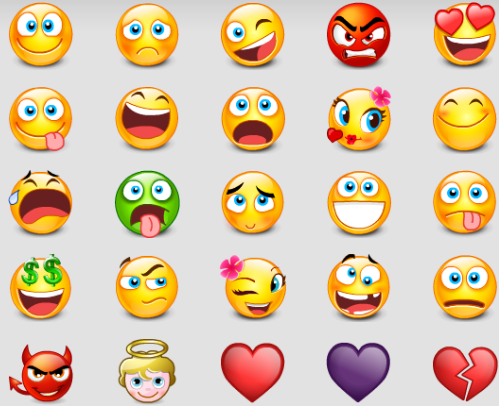
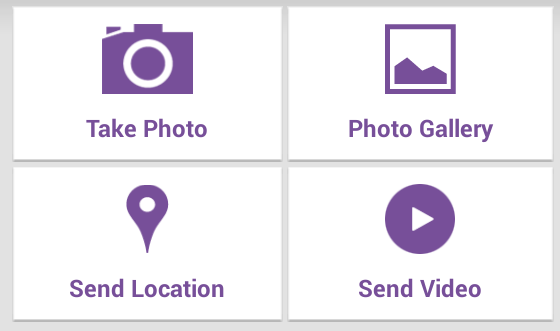
11. You can also do group conversations in Viber, which makes your conversations more interesting.
How To Use Viber On Windows
Note: In order to use Viber on the PC, you first need to install it in your Mobile. IT'S COMPULSORY. So, before proceeding ahead, Install Viber on your cell phone (if not installed) and then continue reading the rest of the article.
1. Open Viber website from Here.
2. Click Get Viber button for Windows.
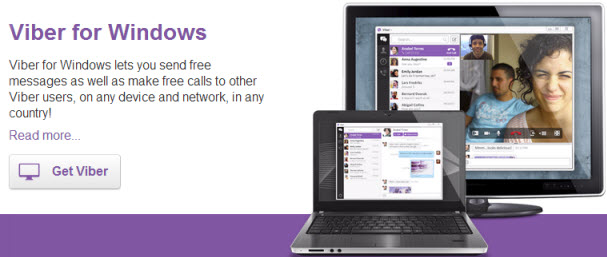
3. Initially it will download only a 1.2MB of file. Double click it to run the Setup.
4. Clicking the Accept & Install button will download further files from the Internet.
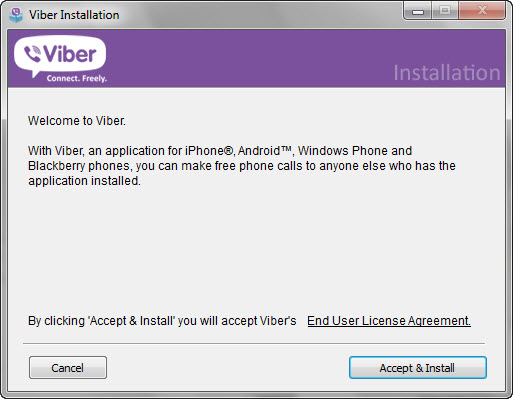
5. You don't have to click any more buttons for the Installation, the rest of the process is fully automatic. Once the installation is complete, it will open the Viber software for you.
Note: Before proceeding ahead, make sure that your mobile is switched on, Internet is working and that you have the latest version of Viber application installed on it.
6. Since it's necessary to have the Viber application already installed on your cell phone, clickYes to continue.
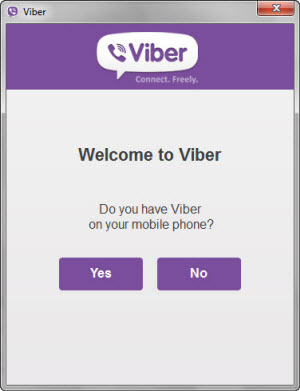
7. Enter that Mobile number which you used while installing the Viber application on your Cellphone and then click Continue. (Confused? Well just enter the mobile number of that cell phone on which you have installed Viber application)
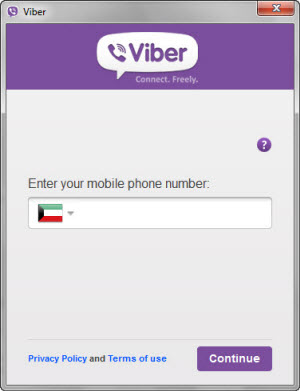
8. Viber will send you an activation code to the cell phone number which you provided in the previous step.
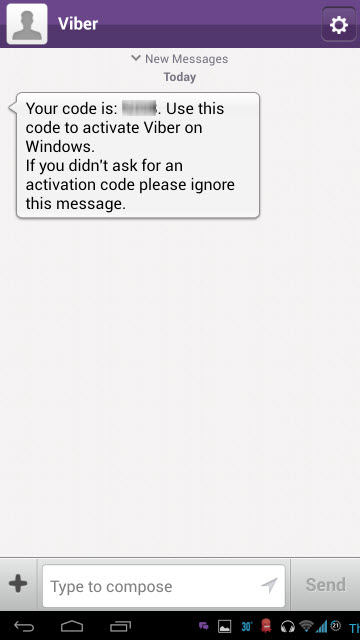
9. As you can see in the above picture, the activation code will not be via SMS, but in fact you will receive the code via message on the Viber application itself. If your Internet connection is not active while installing the Viber on the Desktop PC, then you will not receive this message on your cell phone.
10. Type the Viber code you received in the Activation box and then click Enter Viber button.
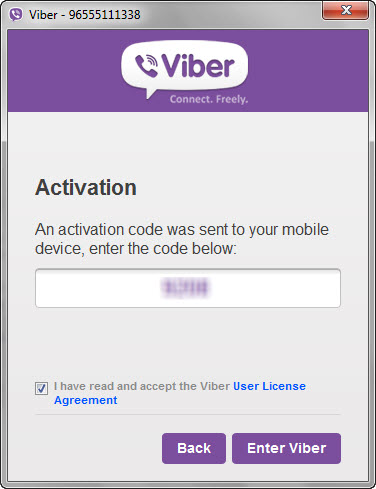
11. It will take a few seconds to synchronize all of your mobile contacts with its server and then it will open the Viber application with all the mobile contacts intact.
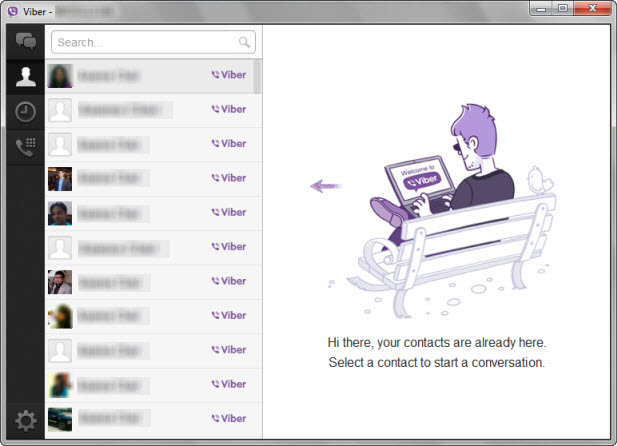
12. On the left side, you will find a list of all of your friends who are using Viber. This friends list is the same as what you will be having it in your cell phone's Viber app.
13. In order to chat with any of your friend, simply click its name and send the text message from the Right side.
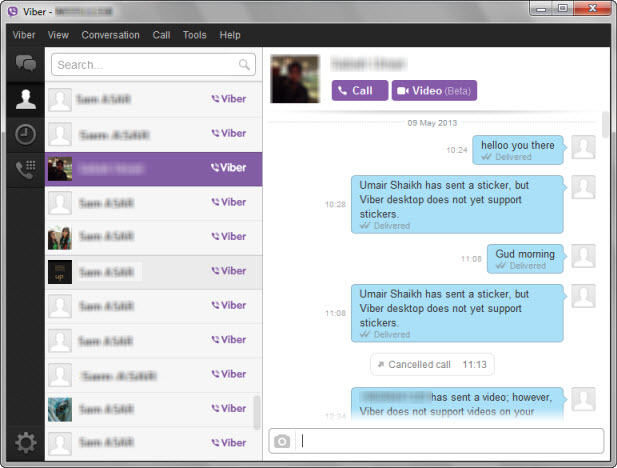
14. You can also send pictures from your PC to your friend by clicking the camera icon.
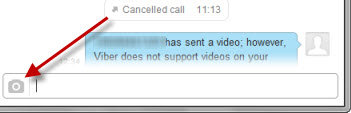
15. In order to make a voice call, simply click the Call button at the Top of the window. That's it.
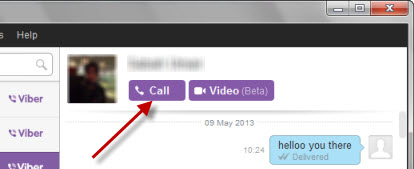
16. During voice call if you are planning to leave your PC, then simply clicking the Transfer Call button will transfer that call to your cell phone without actually disconnecting the call. This process is vice versa, means the same thing is possible if you want to transfer an ongoing call from your cell phone to your PC. Isn't it interesting.
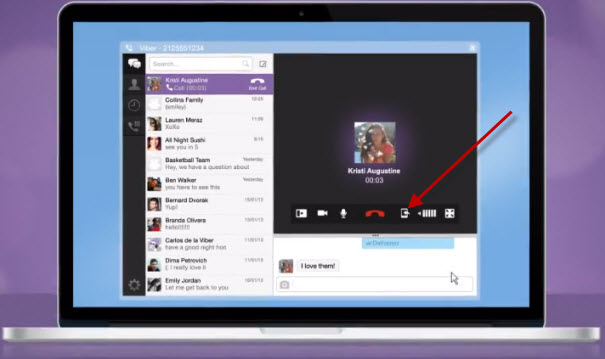
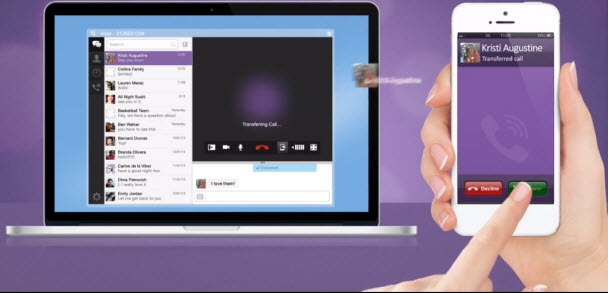
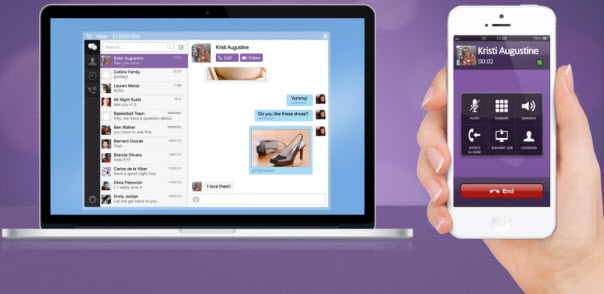
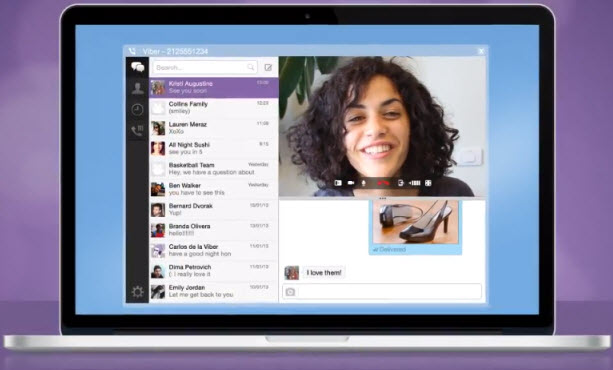
21. If someone sends you a message on the Viber, you will also receive a pop-up notification from the bottom right side of the Taskbar.
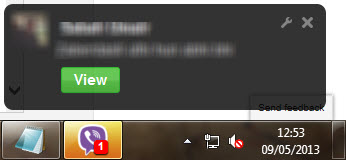
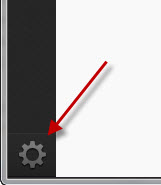
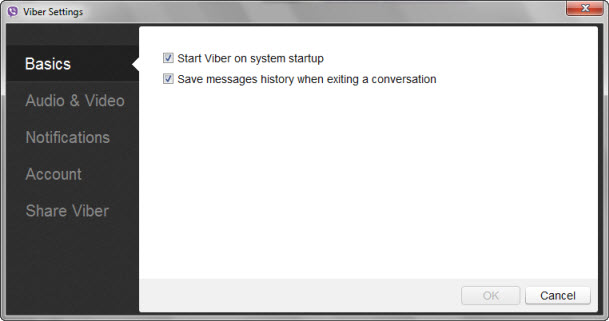
Note: It's important to disable this option, especially if many people access your PC.
24. At the Audio & Video settings, you can check your webcam, microphone and headset settings.
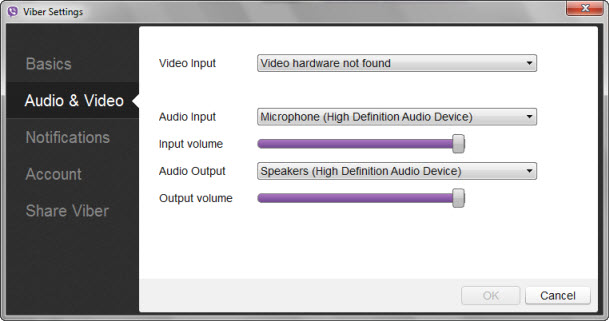
25. If you don't like the pop-up notifications to appear at the Desktop, then you can disable that option from the Notifications settings.
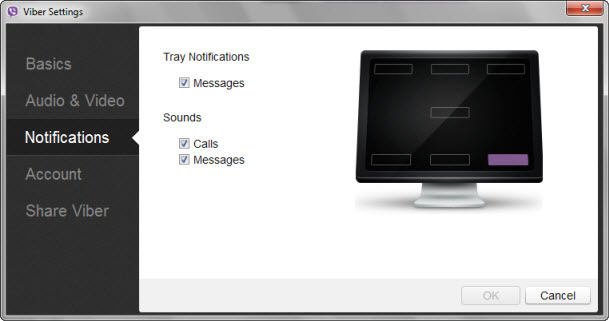
26. If you want to disable your Viber account for this computer, then simply open the Account settings page and click the Deactivate Viber button.
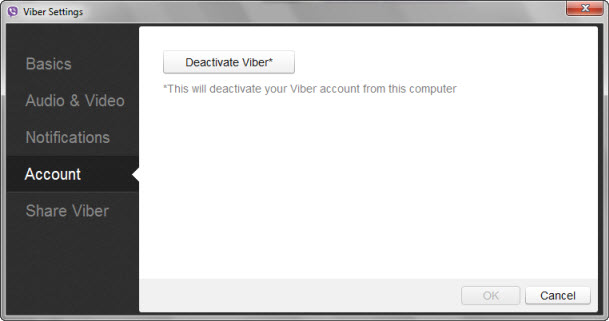
Viber New PC Software
Recently Viber has updated its cell phone app and has also launched a software for Windows and Mac PCs. Using the PC software, now users can :
1. Chat with their mobile contacts.
2. Make Voice Calls to the Viber users.
3. Make Video Calls only with Desktop Viber users.
4. Transfer Viber voice calls from Desktop to Cell phones and vice versa.
2. Make Voice Calls to the Viber users.
3. Make Video Calls only with Desktop Viber users.
4. Transfer Viber voice calls from Desktop to Cell phones and vice versa.
5. Send pictures which are saved locally on their PC.
6. Contacts and chat conversations syncs in-between their Mobile and Desktop applications.
6. Contacts and chat conversations syncs in-between their Mobile and Desktop applications.
Why To Use Viber
It's not because I am saying so you have to give it a try, but because there are more than 200 million users who actually are using Viber on their cell phones. We are in an era where Android and IPhones are everywhere, and apps like these cuts down your mobile bills a lot. I myself using Viber for a long time and I should say that it's getting better and better. Especially after this recent update from Viber, it has improved a lot and I am enjoying using it. If you are still confused, then lets see if below features can impress and push you to give it a try at least.
Note: This is not an article about how to use Viber on the Cell phone, but I am highlighting some of the features of Mobile version of Viber, which are interesting enough to convince someone for installing it on the cell phone, which is compulsory before installing it on the PC.
1. Since Viber is a biggest competitor of Skype, many people find its voice and video quality much better than Skype.
2. It's 100% Free on all the devices. All you need is an Internet connection on your Cell Phone / PC and you can make calls to your contacts (who should have Viber installed on their device) using a regular Internet Connection.
1. Since Viber is a biggest competitor of Skype, many people find its voice and video quality much better than Skype.
2. It's 100% Free on all the devices. All you need is an Internet connection on your Cell Phone / PC and you can make calls to your contacts (who should have Viber installed on their device) using a regular Internet Connection.
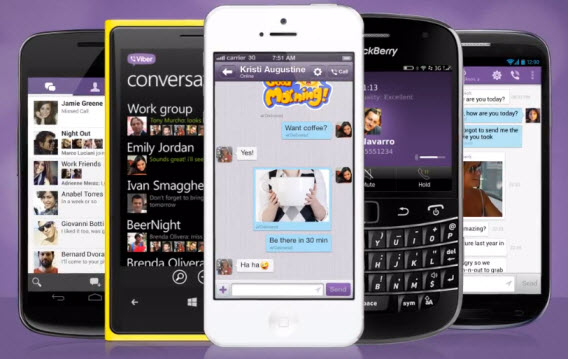
3. Viber is very simple to use. Once you install Viber on a cell phone, it automatically checks your contacts list (address book) and makes a separate list of those people who are using Viber on their cell phones. This makes it easy for you to instantly chat and call to your friends without actually adding and sending requests to each of your friend individually. Otherwise in other messengers (including Skype) you have to manually search and add your friends, and then have to wait for your friend to accept the request.
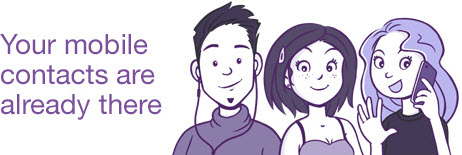
4. Another thing what I like about Viber is, as soon you install Viber on your cell phone, it will send a notification to all of your friends who are using Viber (it will check your contact list). Likewise, whenever you add a new contact in your Cell phone and if that new contact is using Viber, then it will automatically update your friends list as well.
5. It's AD Free. You will not find any kind of AD in the Cell phone or Desktop Application at all.
6. You don't have to open Viber each time when you turn on your Cell phone. It automatically turns on and runs in the background without draining your battery.
7. Viber has also introduced STICKERS, which are kind of big emoticons and makes your chat conversations more interesting. Currently these stickers are not supported by the Desktop version of the Viber, but you can expect it to be available very soon.

8. The emoticons of Viber are also interesting and fun to use.
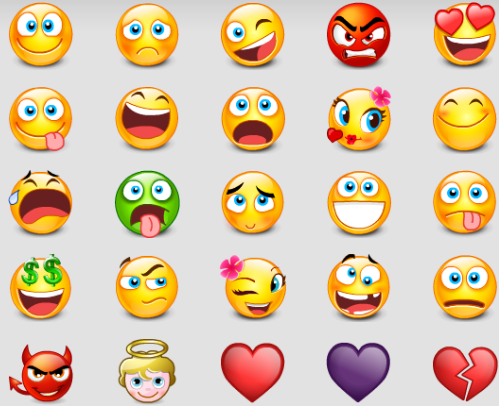
9. The new version of Viber also allows you to transfer your voice calls from your Mobile to the Desktop software without actually disconnecting the call (this process is vice versa).
10. Using Viber on your Cell phone, you can send / receive pictures, share your current location on the map and can also send a video clip of yourself.
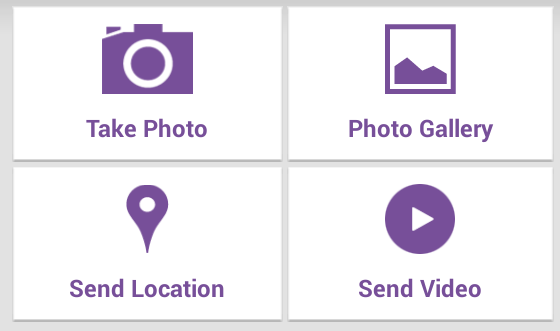
11. You can also do group conversations in Viber, which makes your conversations more interesting.
How To Use Viber On Windows
Note: In order to use Viber on the PC, you first need to install it in your Mobile. IT'S COMPULSORY. So, before proceeding ahead, Install Viber on your cell phone (if not installed) and then continue reading the rest of the article.
1. Open Viber website from Here.
2. Click Get Viber button for Windows.
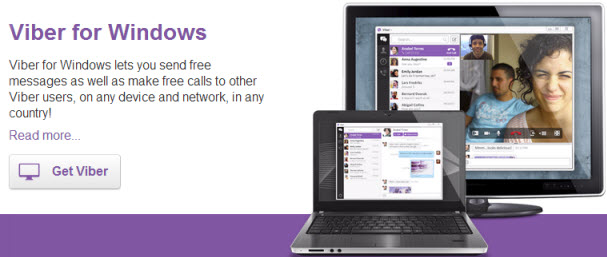
3. Initially it will download only a 1.2MB of file. Double click it to run the Setup.
4. Clicking the Accept & Install button will download further files from the Internet.
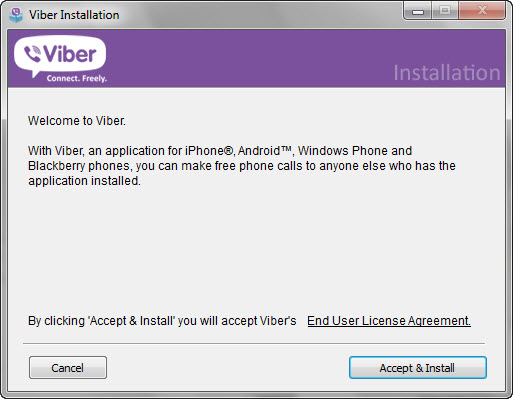
5. You don't have to click any more buttons for the Installation, the rest of the process is fully automatic. Once the installation is complete, it will open the Viber software for you.
Note: Before proceeding ahead, make sure that your mobile is switched on, Internet is working and that you have the latest version of Viber application installed on it.
6. Since it's necessary to have the Viber application already installed on your cell phone, clickYes to continue.
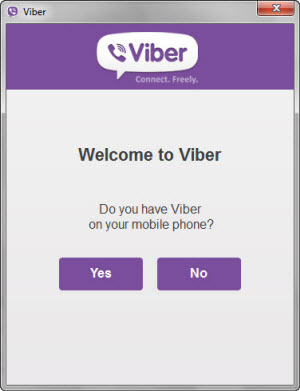
7. Enter that Mobile number which you used while installing the Viber application on your Cellphone and then click Continue. (Confused? Well just enter the mobile number of that cell phone on which you have installed Viber application)
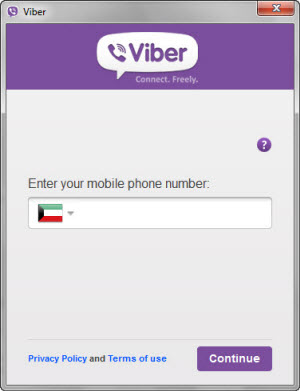
8. Viber will send you an activation code to the cell phone number which you provided in the previous step.
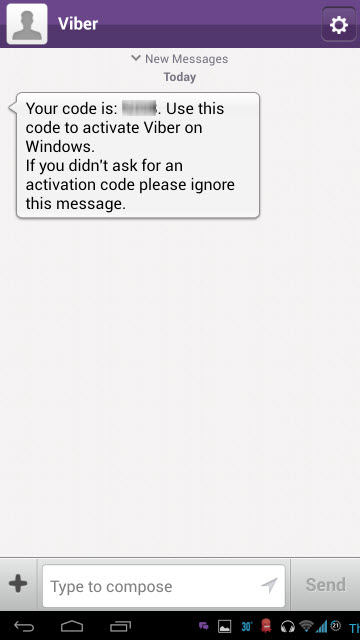
9. As you can see in the above picture, the activation code will not be via SMS, but in fact you will receive the code via message on the Viber application itself. If your Internet connection is not active while installing the Viber on the Desktop PC, then you will not receive this message on your cell phone.
10. Type the Viber code you received in the Activation box and then click Enter Viber button.
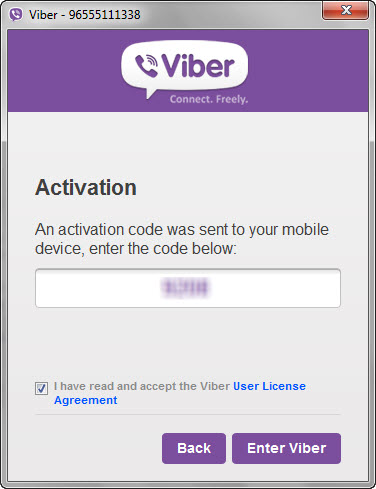
11. It will take a few seconds to synchronize all of your mobile contacts with its server and then it will open the Viber application with all the mobile contacts intact.
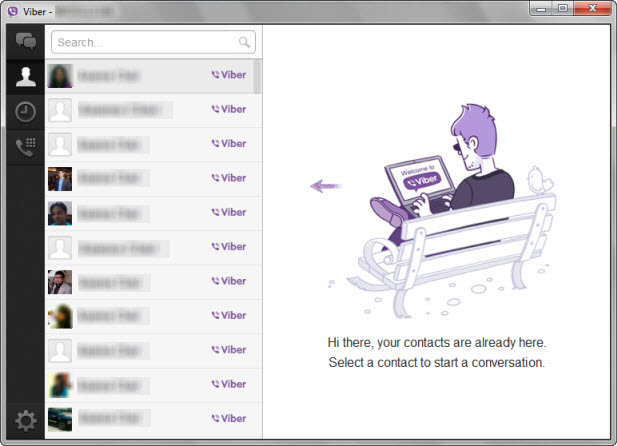
12. On the left side, you will find a list of all of your friends who are using Viber. This friends list is the same as what you will be having it in your cell phone's Viber app.
13. In order to chat with any of your friend, simply click its name and send the text message from the Right side.
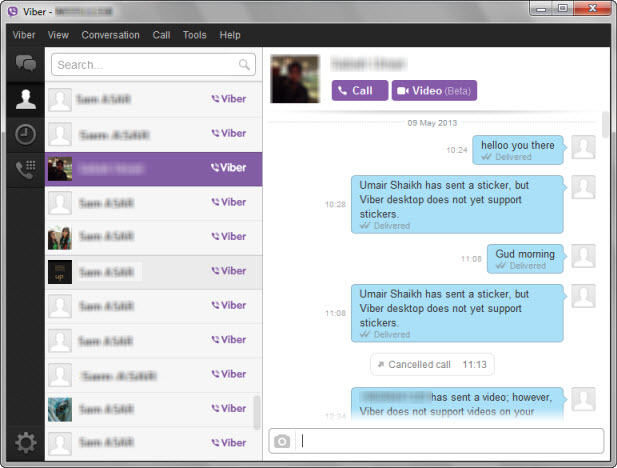
14. You can also send pictures from your PC to your friend by clicking the camera icon.
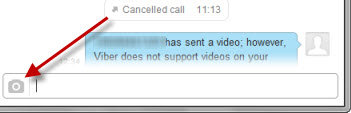
15. In order to make a voice call, simply click the Call button at the Top of the window. That's it.
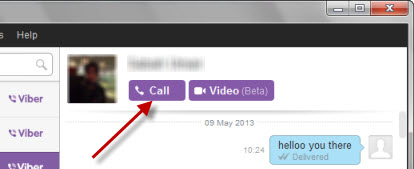
16. During voice call if you are planning to leave your PC, then simply clicking the Transfer Call button will transfer that call to your cell phone without actually disconnecting the call. This process is vice versa, means the same thing is possible if you want to transfer an ongoing call from your cell phone to your PC. Isn't it interesting.
17. To transfer your call to your cell phone, just click the Transfer Call button.
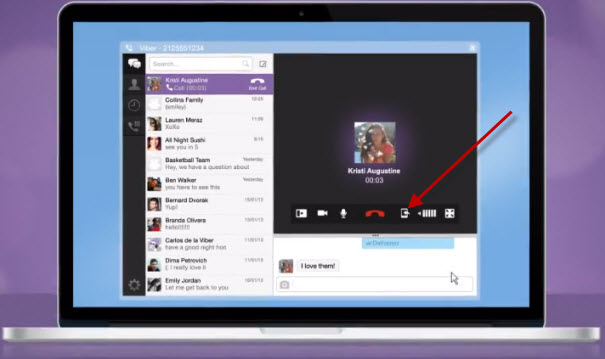
18. Clicking the Call Transfer button will immediately transfer your current ongoing voice call to your Cell phone and your Viber app on your cell phone will begin ringing immediately.
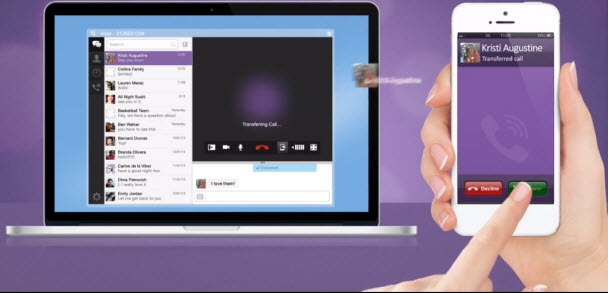
19. All what you have to do is to accept the call on your cell phone and the call will successfully be transferred.
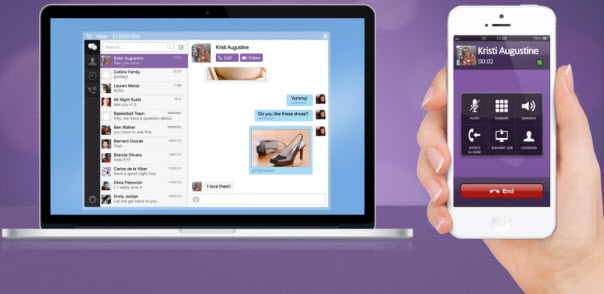
Note: The call transfer feature is a new option from Viber, which is currently available only for those cell phones who have updated their Viber application to version 3.0. Unfortunately, Windows phones and Blackberry users have to wait for some time because this feature is not available to them yet.
20. Since the video calling is in the beta, you can make the video calls only to those who are using Viber on their PC, by clicking on the Video button on the top of the chat window.
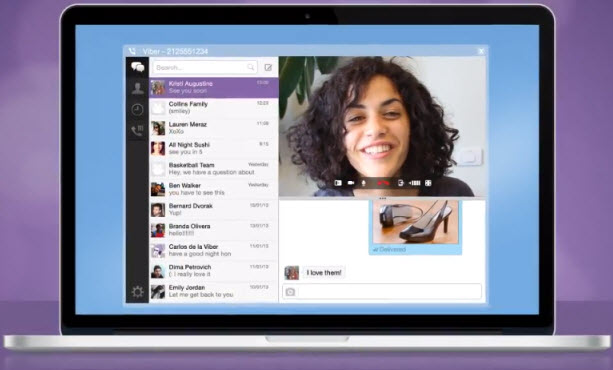
21. If someone sends you a message on the Viber, you will also receive a pop-up notification from the bottom right side of the Taskbar.
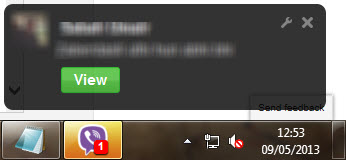
22. Click the Settings icon at the Bottom Left Corner of the software to view / change some important settings.
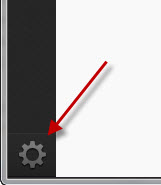
23. At the Basics settings, you can un-check the Auto-Startup option if you don't want the Viber to start automatically whenever you turn on your PC.
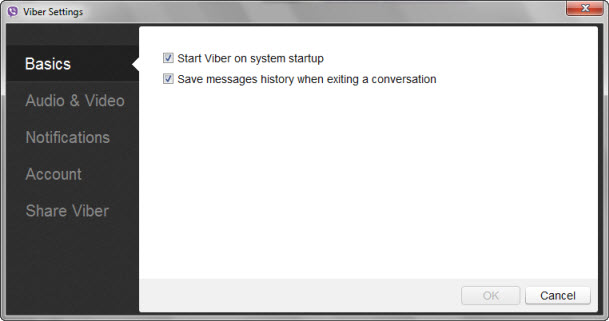
Note: It's important to disable this option, especially if many people access your PC.
24. At the Audio & Video settings, you can check your webcam, microphone and headset settings.
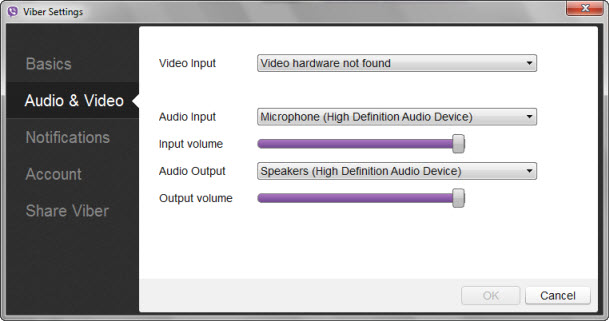
25. If you don't like the pop-up notifications to appear at the Desktop, then you can disable that option from the Notifications settings.
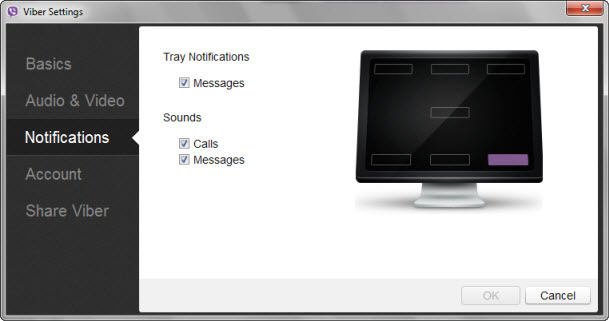
26. If you want to disable your Viber account for this computer, then simply open the Account settings page and click the Deactivate Viber button.
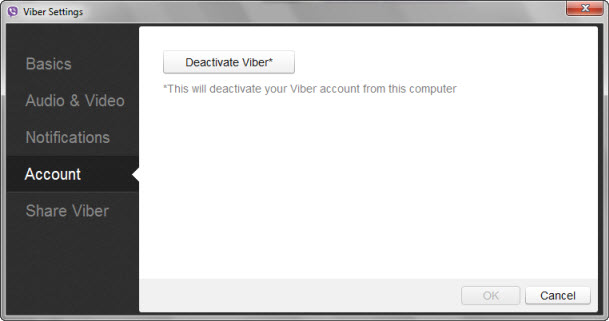
.jpg)
And even though she's made a few fashion faux pas'
ReplyDeletesince, it seems the shoes don't feature in Kim's maternity wardrobe, with Khloe now making them her own.
So much to say about new lebron james shoes and how Marc Jacobs delivered yet again
another amazing view into his creative fashion genius.
In a survey of 3, 370 shoppers, the National Retail Federation estimated shoppers spent an estimated 111 billion yuan $18 billion on luxury goods, worth at least 160 billion yuan $25 billion.
My page: Cheap Lebron James Shoes
Cara Mendapatkan Keuntunga Yang Besar Dalam Bermain Sabung Ayam Online S1288
ReplyDeleteAgen Sabung Ayam Online Terbaik Dan Juga Terpercaya https://sabungayamlive.net/
Informasi Terlengkap Mengenai Sabung Ayam
http://sateayambv.blogspot.com/2018/09/manfaat-dari-cacing-tanah-pada-sabung.html/